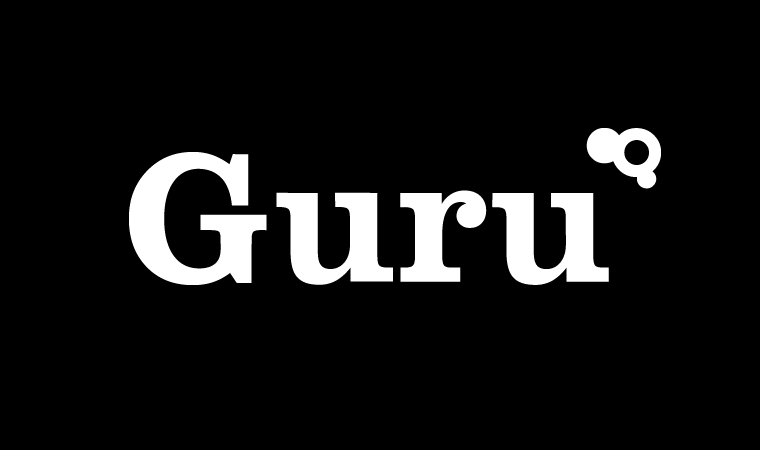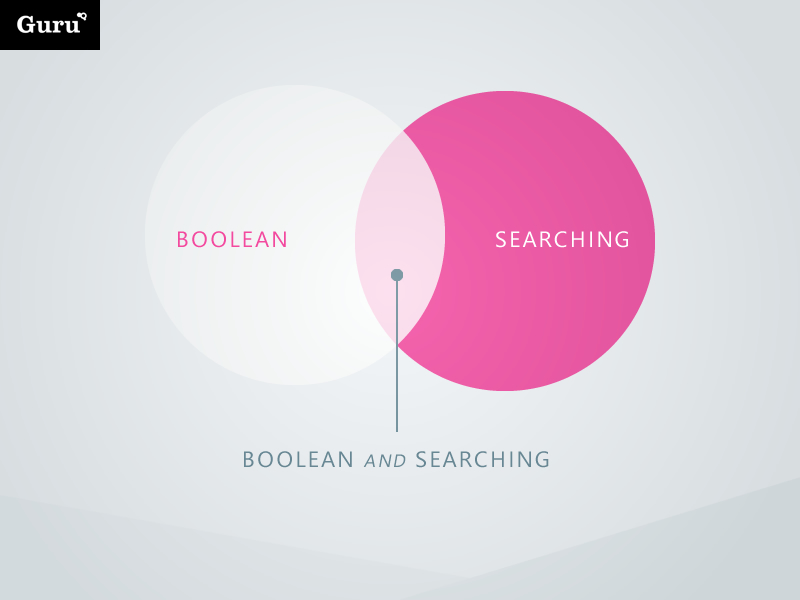Stop wasting your time with poor search techniques. This Boolean Search Guide will help you combine keywords, phrases and Boolean operators that will let you limit, widen and define search results to return only the most relevant candidates.
Whether you’re searching Google, CV databases or social media, finding the best candidates for your jobs can take time. As an in-house recruiter, hiring manager or company owner time is your most precious commodity so use this Boolean search guide to drill down and narrow your search parameters to find exactly the types of candidates you need.
Boolean Search Guide
Term
Search text is broken up into terms and operators. There are two types of terms: Single terms and Phrases.
- A Single term is a single word such as Channel or Marketing.
- A Phrase is a group of words surrounded by double quotes such as “Channel Marketing”.
Multiple terms can be combined together with boolean operators to form a more complex search (see below).
Wildcard searches
The boolean search supports single and multiple character wildcard searches.
- To perform a single character wildcard search use the ? symbol.
- To perform a multiple character wildcard search use the * symbol.
For example, the single character wildcard search looks for terms that match that with the single character replaced. For example, to search for “citi” (as in Citibank or Citigroup) or “city” you can use the search: cit?
Multiple character wildcard searches looks for 0 or more characters. For example, to search for “Develop”, “Developer” or “Development”, you can use the search: develo*
Note: You cannot use a * or ? symbol as the first character of a search.
Boolean operators
Boolean operators allow terms to be combined.
The boolean search supports OR, AND, +, NOT, and – as boolean operators (note: boolean operators must be ALL CAPS).OR
Unless another operator is specified, the default operator will always be OR.
This means that if there is no Boolean operator between two terms, the OR operator is used.
The OR operator links two terms and finds a matching document if either of the terms exist in a document.
Examples
To search for documents that contain either “Senior Account Manager” or just “SAM” use the query: “Senior Account Manager” SAM (where the OR will be the default operator) or “Senior Account Manager” OR SAM
The AND operator matches documents where both terms exist anywhere in the text of a single document.
The double ampersand symbol && can be used in place of the word AND.
To search for documents that contain “Business Development” and “Marketing Agency” use the query: “Business Development” AND “Marketing Agency”+
The + requires that the term after the + symbol definitely exists somewhere in the documents searched.
To search for documents that must contain “Marketing” and may contain “agency” use the query: +marketing agencyNOT
The NOT operator excludes documents that contain the term after NOT.
To search for documents that contain “Project Manager” but not “Project Administration” use the query: “Project Manager” NOT “Project Administration”
Note: Obviously the NOT operator cannot be used with just one term. For example, the following search will return no results: NOT “Project Administration”–
The – or prohibit operator excludes documents that contain the term after the – symbol.
To search for documents that contain “financial reporting” but not “payroll clerk” use the query: “financial reporting” -“payroll clerk”
Grouping
The boolean search supports the use of parentheses to group clauses to form sub queries. This can be very useful if you want to control the logic for a query.
To search for either “Designer” or “Creative” and “Photoshop” use the query: (Designer OR Creative) AND Photoshop
This eliminates any confusion and ensures that “Photoshop” must exist and either term “Designer” or “Creative” may exist.
Proximity searches
The Boolean search allows words to be found which are within specific distance of one another.
To perform a proximity search use the tilde, ~, symbol at the end of a Phrase.
For example to search for a “PHP” and “Developer” within 10 words of each other in a document use the search: “PHP Developer”~10.
The Lifespan of a Jobseeker is short, therefore it is important to find and engage with candidates quickly to avoid disappointment.